Support
Do you have questions about DoD STEM digital badges? Browse answers to commonly asked questions below. If you still have questions or need help, please contact badges-help@dodstem.us.
Browse Support
General Information
Badges are digital proof of achievements or skills gained through learning experiences. The badges issued by DoD STEM are based on the Open Badge Standard, which means they are “baked” with standard metadata that can be verified and shared online.
You can upload a badge to a validator to see the information embedded within the badge.
Badges issued by DoD STEM never expire.
For Participants
You can earn a badge for lots of different things, from many different organizations. DoD STEM issues badges to students, educators, and professionals who participate in learning activities provided by our STEM education and outreach partners.
You can share your badge online with your educational or professional network, friends, family, and anyone else you'd like. A viewer can click on your badge to see the details of your award.
Here are a few ways you can share your badge:
- Post on social media
- Add to your LinkedIn profile
- List on your resume and applications for jobs, schools, scholarships, internships, or apprenticeships
- Embed on your online portfolio
- Add to your digital backpack, such as Badgr, the Mozilla Backpack, and Open Badge Passport.
There are two ways to share badges on LinkedIn: add to your profile or share in a post.
Add to Profile
Badges added to the profile will appear under “Licenses & certifications” but won't be shared with your network. One advantage to using this approach is that the badge is persistently associated with your LinkedIn profile and does not get “lost in the feed”. Adding badges to the Certification section requires some manual entry of badge information.
Click here to add your badge to your LinkedIn profile. A new dialog box will open prompting you to enter information about your badge.
- Name: Enter the title of the badge.
- Issuing Organization: Enter DoD STEM. Please note that LinkedIn will display DoD STEM's logo for this entry. It is not possible to display the badge image here due to LinkedIn’s posting restrictions.
- Expiration: Check the box if the badge award does not expire
- Issue Date and Expiration Date: Enter the date(s) as they appear on the badge.
- Credential ID: Leave blank.
- Credential URL: Copy and paste the URL from your the badge page. It should look like this: https://badges.dodstem.us/awards/show/?id=badge_id
After you click Save, navigate to the Licenses & certifications section to view your badge. It is now ready for employers to review!
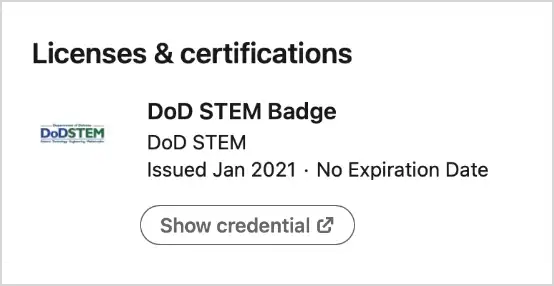
Share in a Post
Badges will be shared publicly, with your connections, or with a LinkedIn Group depending on the visibility you choose. Go to your badge page and scroll down to “Share your badge” where you can find different links directing you to connect your social media accounts and share your badge.
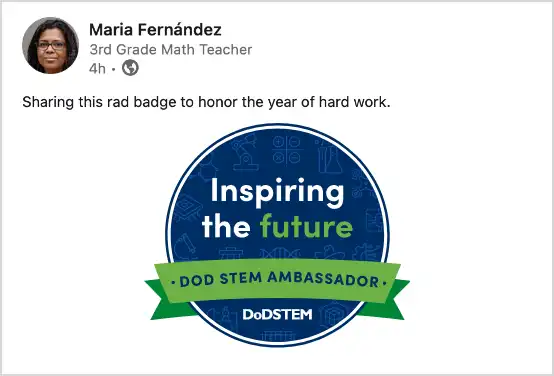
You can post a link to the badge you've earned on Twitter, or Facebook. First, you'll need to find the badge you'd like to share.
- Go to the My Badges, page and enter your email address in the search box. If a badge has been issued to you it will appear below. Click on the View More Details and Share This Badge link.
- Click on the Share Your Badge link at the top of the page.
- Click on the Share on Twitter or Share on Facebook link. A new window will open for you to create a post. A link to view your badge details will be added automatically to your post.
Email clients handle signatures with images differently. Some, like Outlook, require a resized image and hyperlink.
- To add your badge to your email signature, first navigate to the badge you'd like to add from My Badges.
- Click on the Share Your Badge link at the top of the page.
- Under Download, click PNG to save a copy of your badge.
- Click Copy to Clipboard under Embed Code. You'll need this to hyperlink your downloaded image.
Instructions for Outlook:
- Start a new email and click signature.
- You can edit an existing signature or add a new one.
- Select the image icon and choose the image you downloaded.
- Next, hyperlink the image. Paste the badge URL you copied.
- Select Save.
Go to the My Badges page and enter your email address in the search box. If a badge has been issued to you it will appear below.
Participate in more STEM activities offered by DoD STEM and our partners. To find programs happening near you, visit DoD STEM Opportunities .
For Issuers
DoD STEM's badge platform is a system for DoD STEM to award badges to program participants, in partnership with STEM education and outreach partners.
If your organization is a current DoD STEM education and outreach partner, please contact badges-help@dodstem.us for information about how to issue badges.